Network connection
Check your system’s network connection
Go to the "Settings" page in your app and find "Network connection" under "Your home overview." Here, you'll see which connections (Ethernet, Wi-Fi, or Cellular) are currently set up:
- Green icon: This connection is active
For Wi-Fi, the icon will indicate if your connection is weak, average, or strong
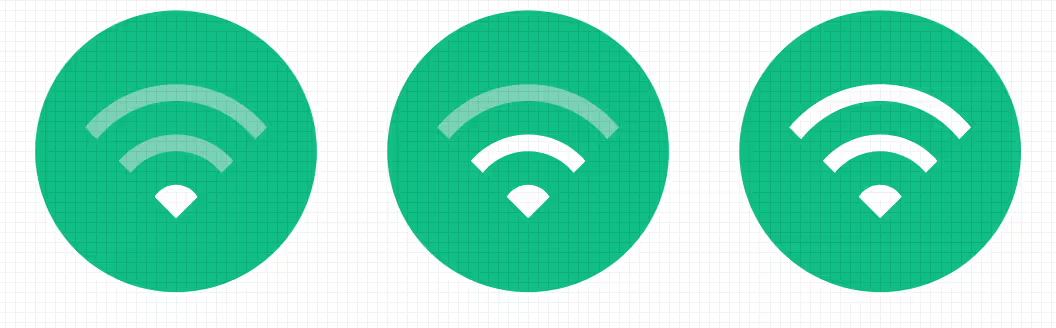
- Grey icon: This connection isn't set up for your system yet
For more details, tap on the "Network connection" card. You'll see the device's mac address, the IP address, and the last time the connection status was reported. This is updated periodically, so don't worry if it shows yesterday's date.
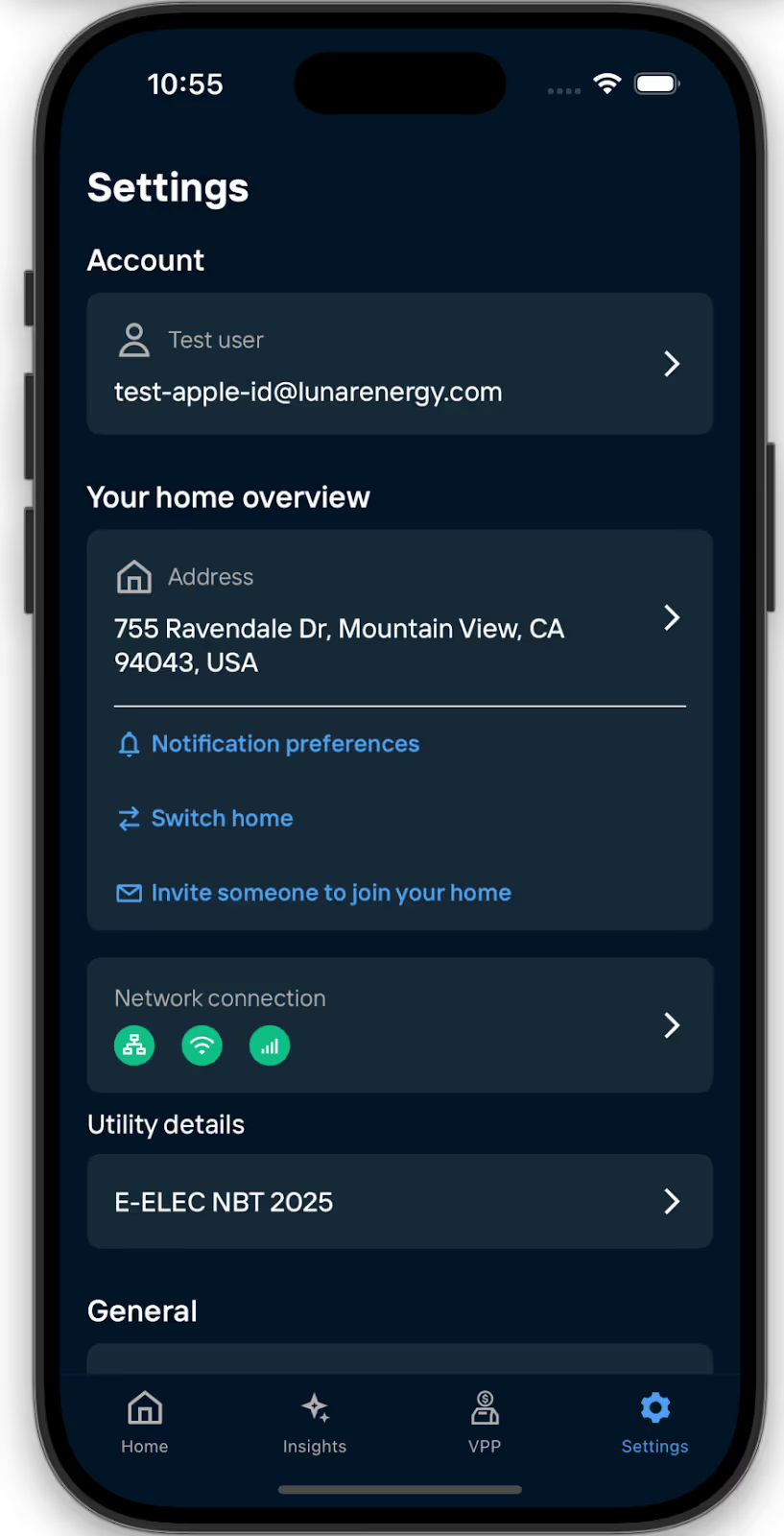
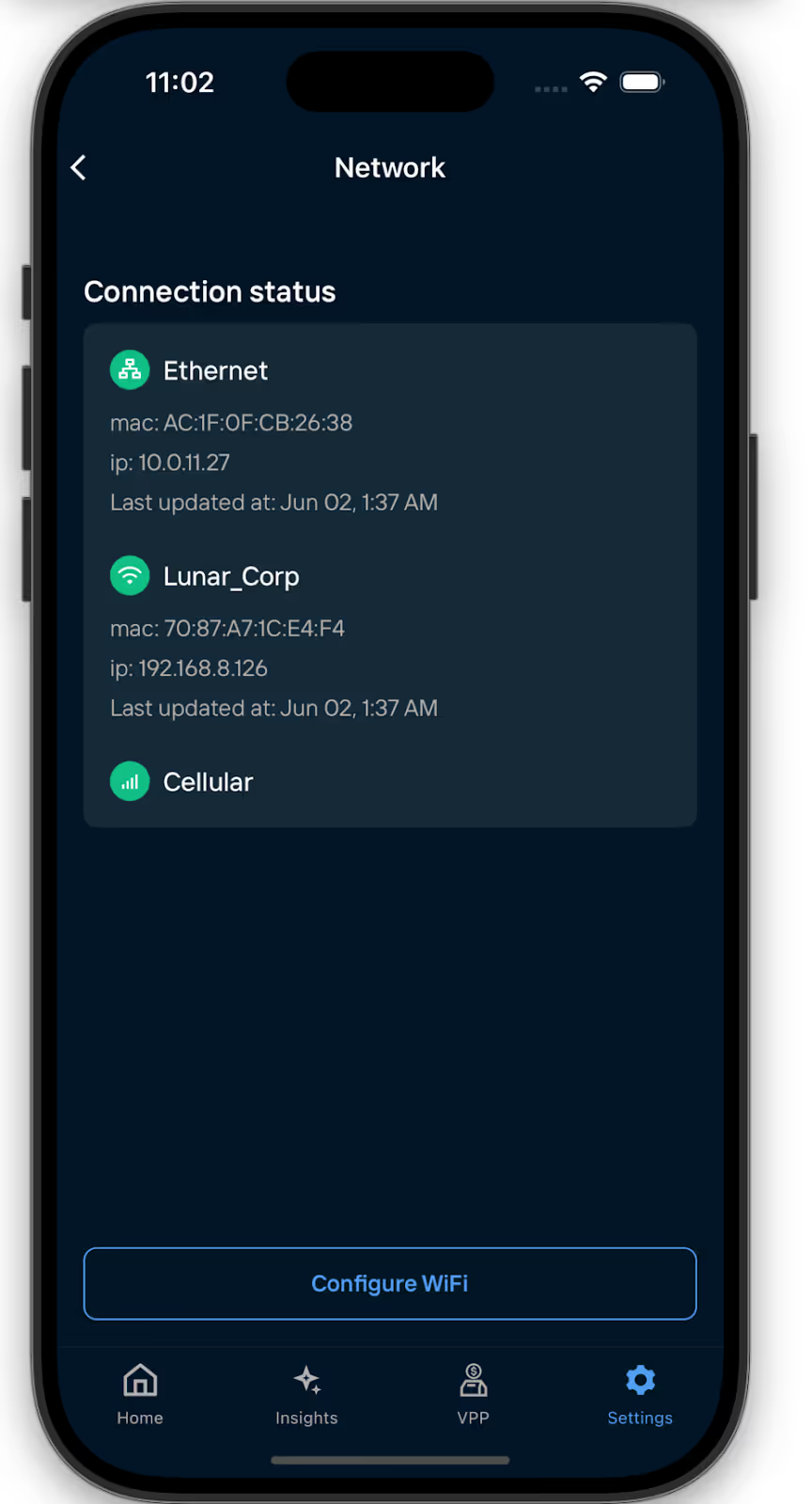
Setting up a Wi-Fi connection
If you don’t currently have a Wi-Fi connection set up, you can easily do it through the app.
- Go to your Lunar System, open the app, and head to ‘Settings’.
- Tap on ‘Network connection’, then choose ‘Configure Wi-Fi’.
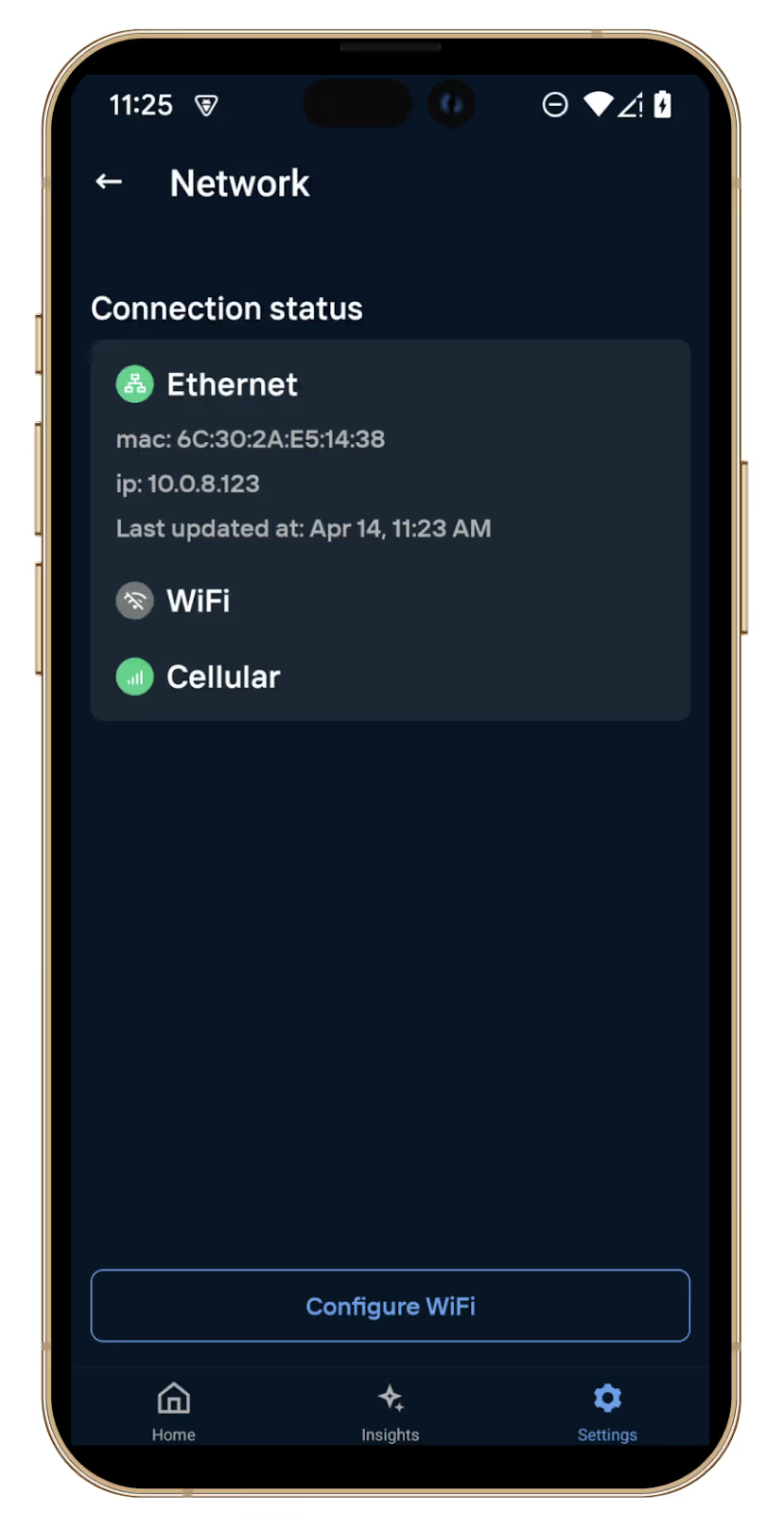
3. In the pop-up shown, you’ll see an ID for your Lunar Systems’s Wi-Fi (something like LUNAR_SIE234700016). Make a note of this as you may need it later.
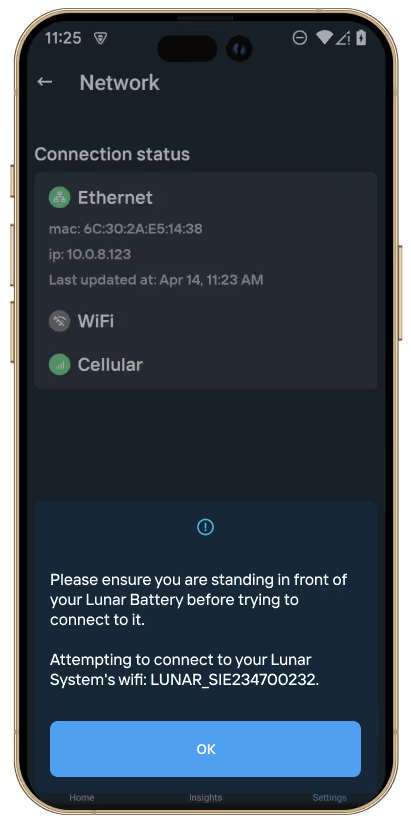
4. Ensure you’re standing close to your Lunar System before tapping ’OK’. Your device will now try to connect to your system.
5. Your device may automatically connect to your Lunar System’s Wi-Fi network or require you to review the network request first. When reviewing the network request, you’ll see a pop-up. Check if the network name matches your Lunar Systems’s Wi-Fi ID you noted in Step 3 (it will start with Lunar_SIE) and tap ‘Connect’.
6. If the connection fails, you’ll be asked to scan the inverter’s QR code. To find it:
a. Open the door on the right-hand side of the top block of your Lunar Battery.
i. The door opens towards you and the QR code will be on the inside.
b. After scanning, make sure that the result matches the SSID on the QR code and then join the network.
7. Once connected, choose your home Wi-Fi network from the list and enter its password when prompted.
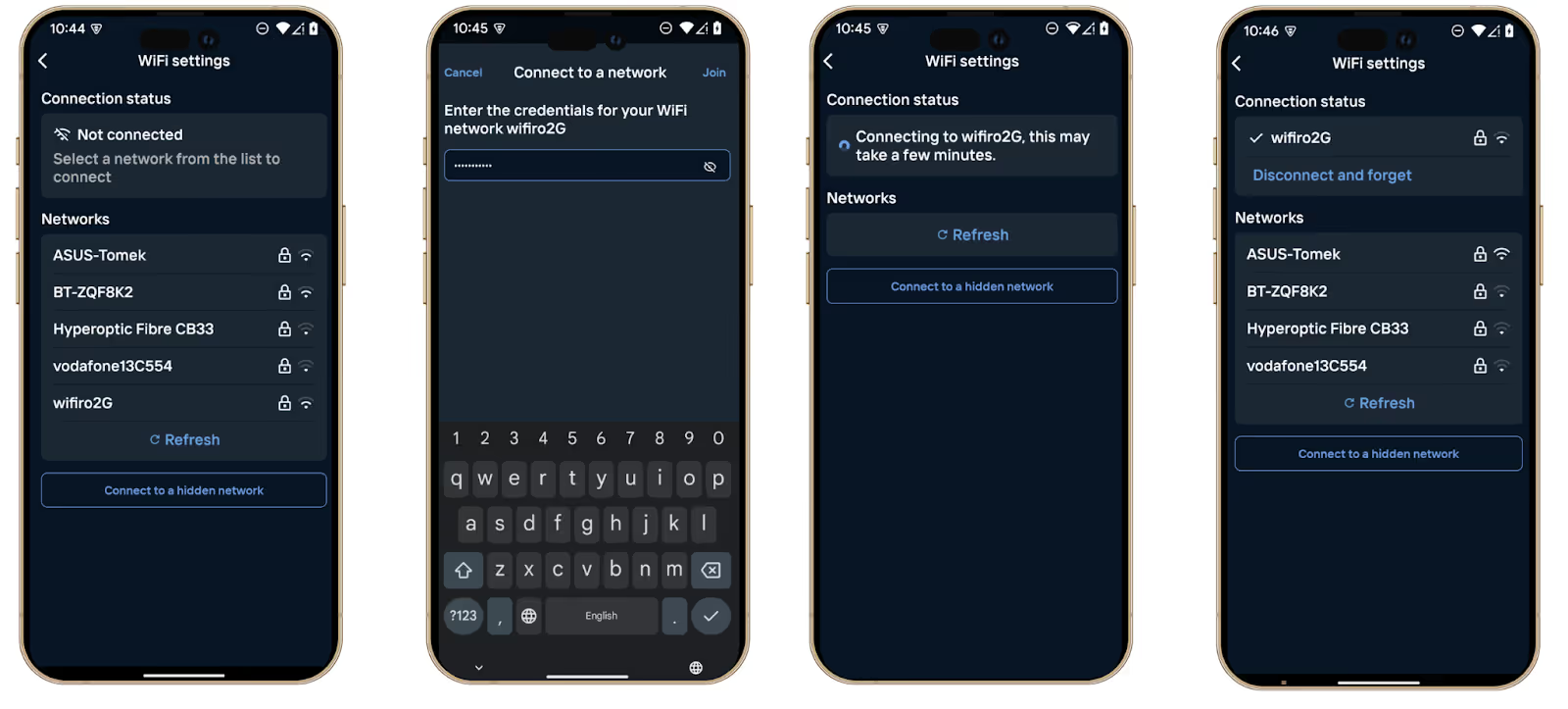
When successfully connected, your selected Wi-Fi network will be listed under Connection status, marked with a tick.
Switching to a new Wi-Fi connection
If you're already connected to Wi-Fi but want to switch to a different network, just follow these steps:
- Open the app and head to ‘Settings’.
- Tap on ‘Network’, then choose ‘Configure Wi-Fi’.
- Once the list of available Wi-Fi networks loads, select the one you'd like to switch to.
- Enter the password for the new network.
- Wait a few moments while the connection is established.
Once connected, you'll see your new Wi-Fi network listed under Connection status marked with a tick. Your previous network will automatically disconnect.